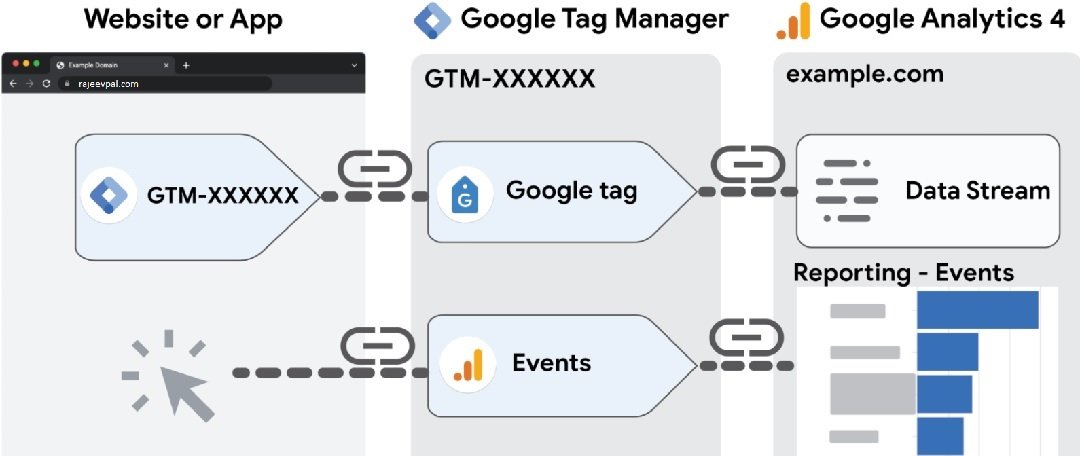How to Set Up Google Analytics 4 using Google Tag Manager
Introduction
In today’s digital age, understanding user behavior on your website is crucial for optimizing your online presence and achieving business goals. This is where powerful analytics tools like Google Analytics come into play. In this article, we’ll focus on the latest version, Google Analytics 4 (GA4), and how you can seamlessly set it up using Google Tag Manager (GTM).
Understanding Google Analytics 4 and Google Tag Manager
Google Analytics 4 is the next-generation analytics platform by Google. It offers advanced insights into user interactions and provides a more comprehensive view of the entire customer journey. On the other hand, Google Tag Manager is a free tool that simplifies the process of managing tags, such as tracking codes and snippets of code, on your website without the need for manual coding.
Benefits of Using Google Analytics 4
Before diving into the setup process, let’s briefly explore the benefits of using Google Analytics 4:
- Enhanced Cross-Platform Tracking: GA4 enables tracking user interactions across various devices and platforms, allowing you to understand how users engage with your content.
- AI-Driven Insights: GA4 incorporates machine learning, providing valuable insights and predictive metrics to make data-driven decisions.
- Streamlined E-commerce Tracking: The new e-commerce tracking capabilities in GA4 offer more in-depth analysis of customer behavior during the purchase process.
- Privacy and Compliance: GA4 is designed with privacy in mind, ensuring compliance with data protection regulations.
Now, let’s proceed with the step-by-step guide to setting up Google Analytics 4 using Google Tag Manager.
Step-by-Step Guide: Setting up Google Analytics 4 using Google Tag Manager
1. Create a Google Analytics 4 Property
To get started, log in to your Google Analytics account and create a new GA4 property. Follow the on-screen instructions and obtain the GA4 Measurement ID.
2. Install Google Tag Manager on Your Website
If you haven’t set up Google Tag Manager on your website, create an account, and add the GTM container code to your site’s header.
3. Configure Google Tag Manager for Google Analytics 4
Once GTM is set up, configure it to work with Google Analytics 4. Add a new GA4 configuration tag by entering your Measurement ID.
4. Set Up Basic Analytics Tags
Utilize built-in variables in GTM to set up basic tags like pageviews and scrolls. This helps capture fundamental user interactions.
5. Enhance Tracking with Custom Events
Implement custom events to track specific user actions, such as button clicks, form submissions, or video plays.
6. Track Conversions and E-commerce Activities
Set up conversion tracking to measure the success of your website’s goals, such as form submissions or newsletter sign-ups. For e-commerce sites, configure enhanced e-commerce tracking for comprehensive insights.
7. Utilize Enhanced Measurement Features
Enable enhanced measurement to automatically track common user interactions like outbound clicks and site searches.
8. Debug and Test Your Setup
Before fully deploying your GA4 setup, use GTM’s Preview mode and GA4 DebugView to ensure accurate data collection.
Tips for Effective Google Analytics 4 Implementation
To make the most out of GA4, consider the following tips for an effective implementation:
1. Define Your Measurement Strategy
Clearly outline the key performance indicators (KPIs) and objectives you want to track using GA4. Align your analytics setup with your business goals.
2. Set Up Goals and Conversions
Configure goals and conversions to track critical user actions that impact your business success, such as completed purchases or lead generation.
3. Monitor Data Quality and Privacy Compliance
Regularly audit and verify your data to maintain its accuracy. Adhere to privacy regulations to protect user data and maintain trust.
4. Utilize User-Centric Analysis
Leverage GA4’s user-centric approach to understand individual user behavior and tailor your marketing efforts accordingly.
Conclusion
Setting up Google Analytics 4 using Google Tag Manager can significantly enhance your understanding of user behavior and improve your website’s performance. By following the step-by-step guide and implementing best practices, you can make the most out of GA4’s advanced features. Embrace the power of data-driven decision-making to elevate your online presence and drive business success.